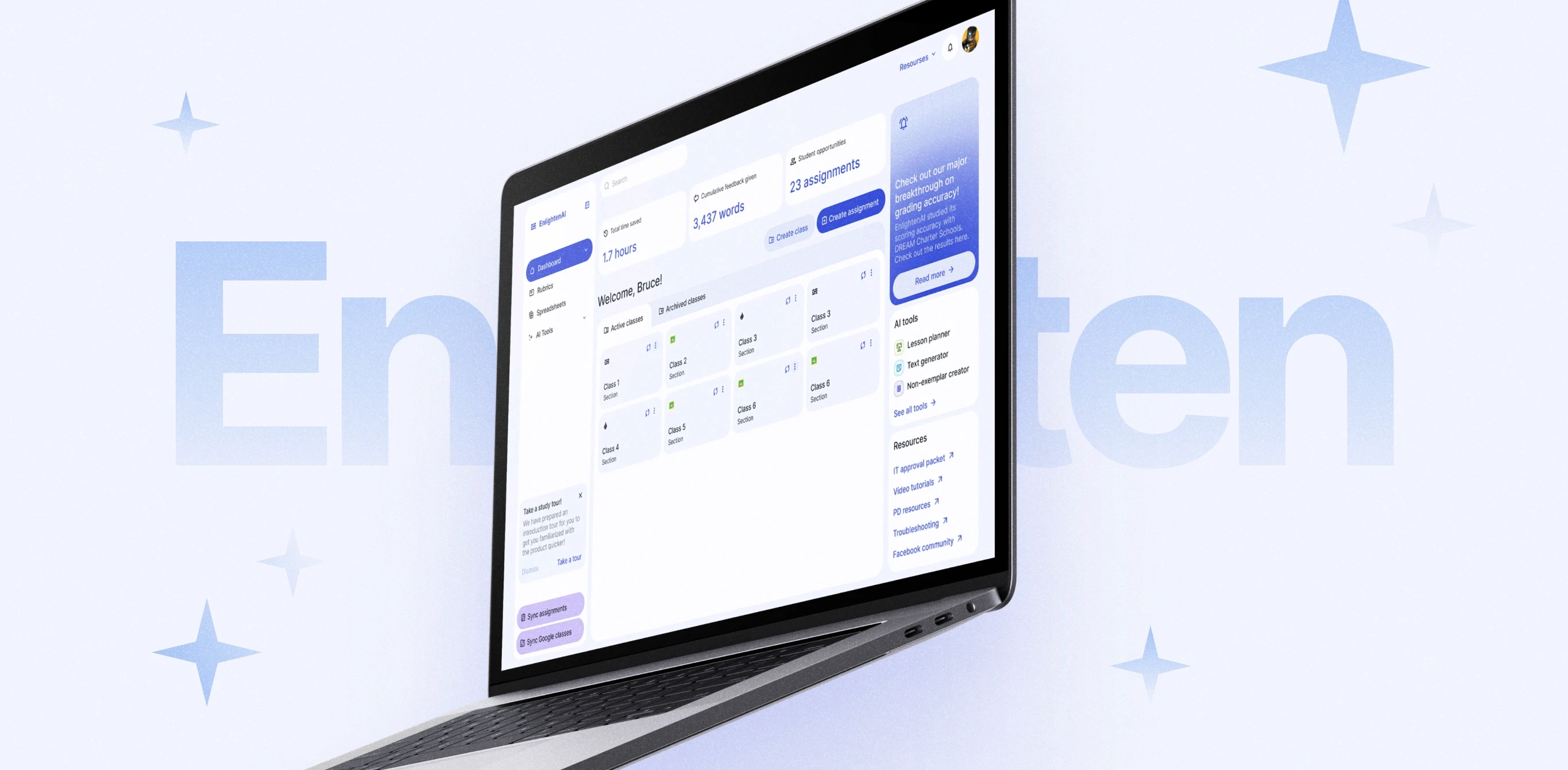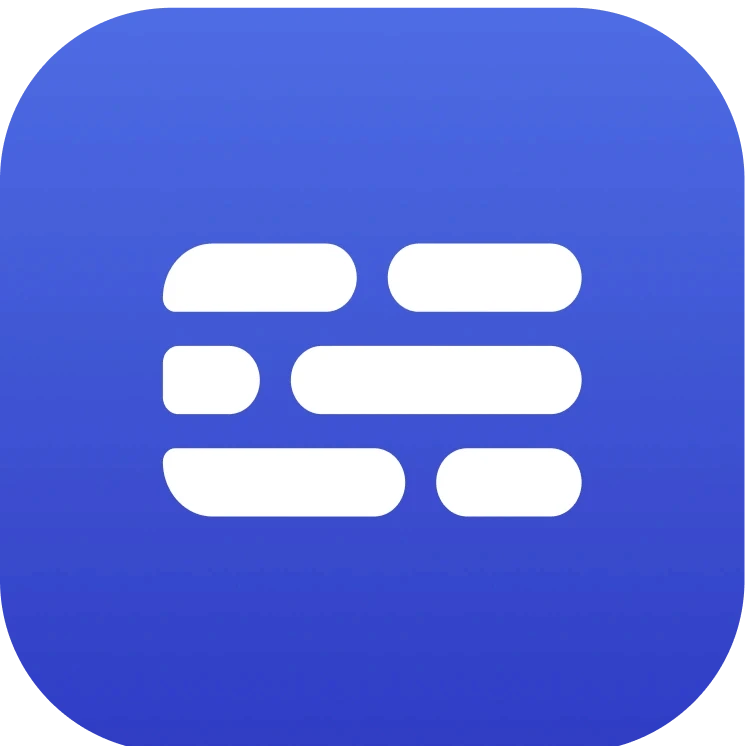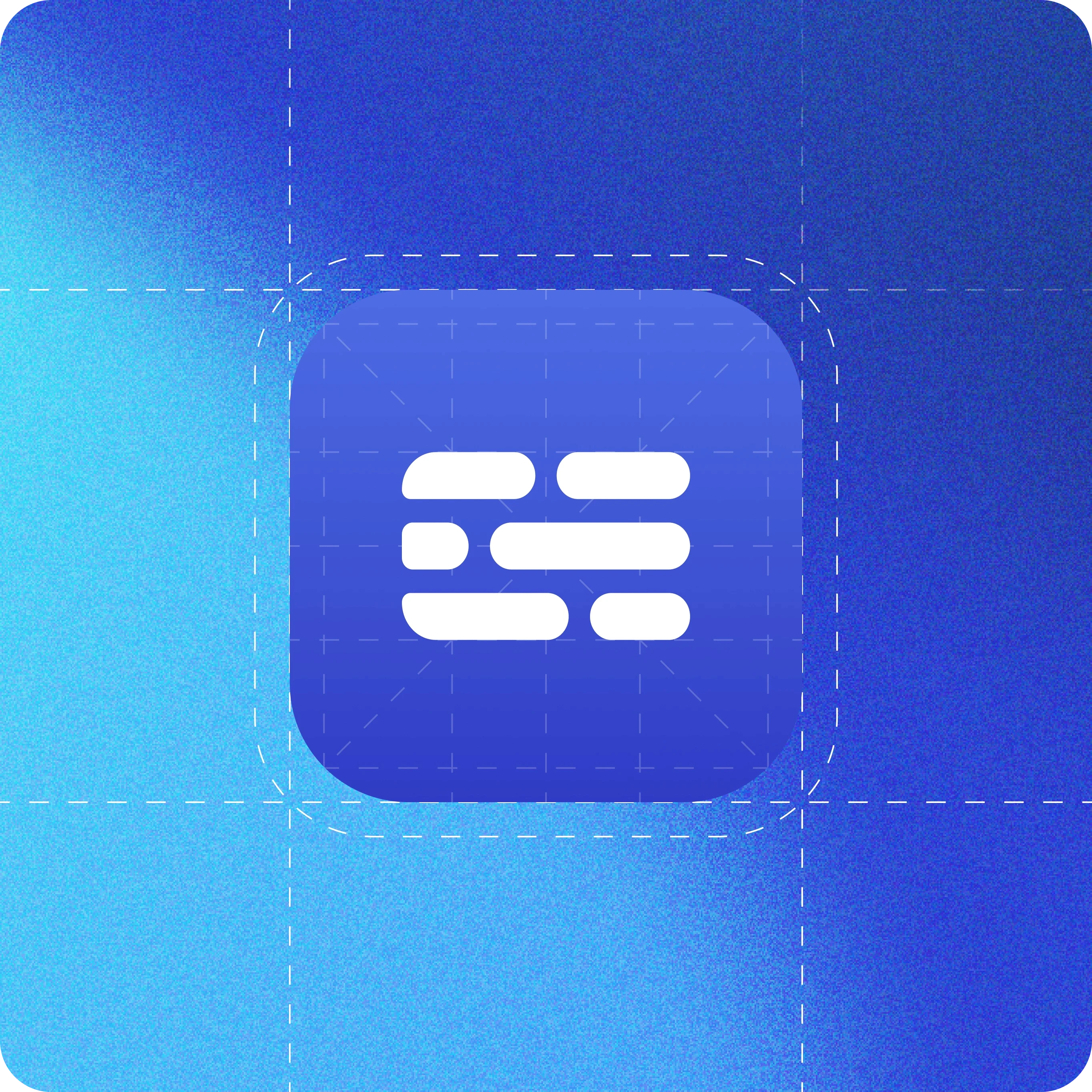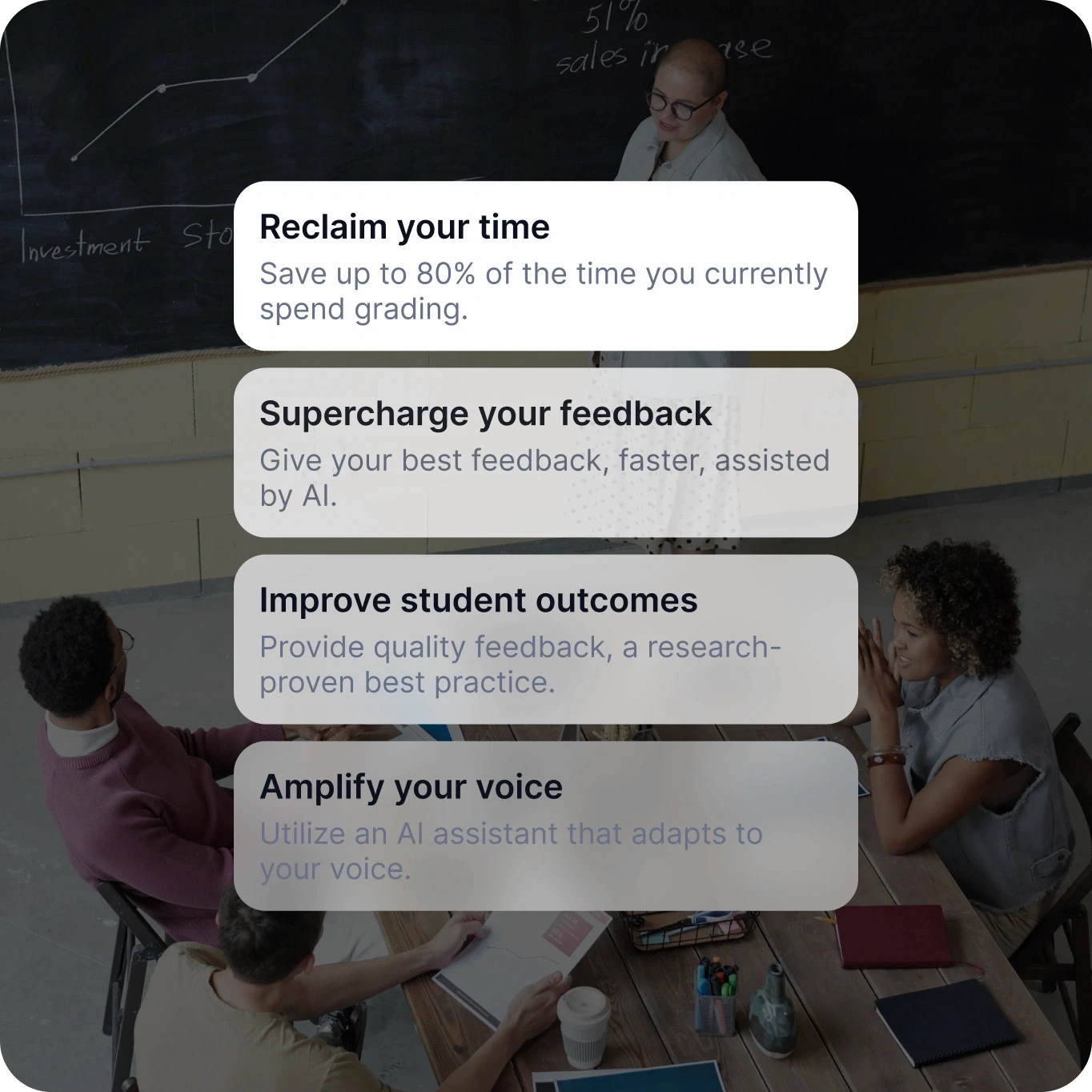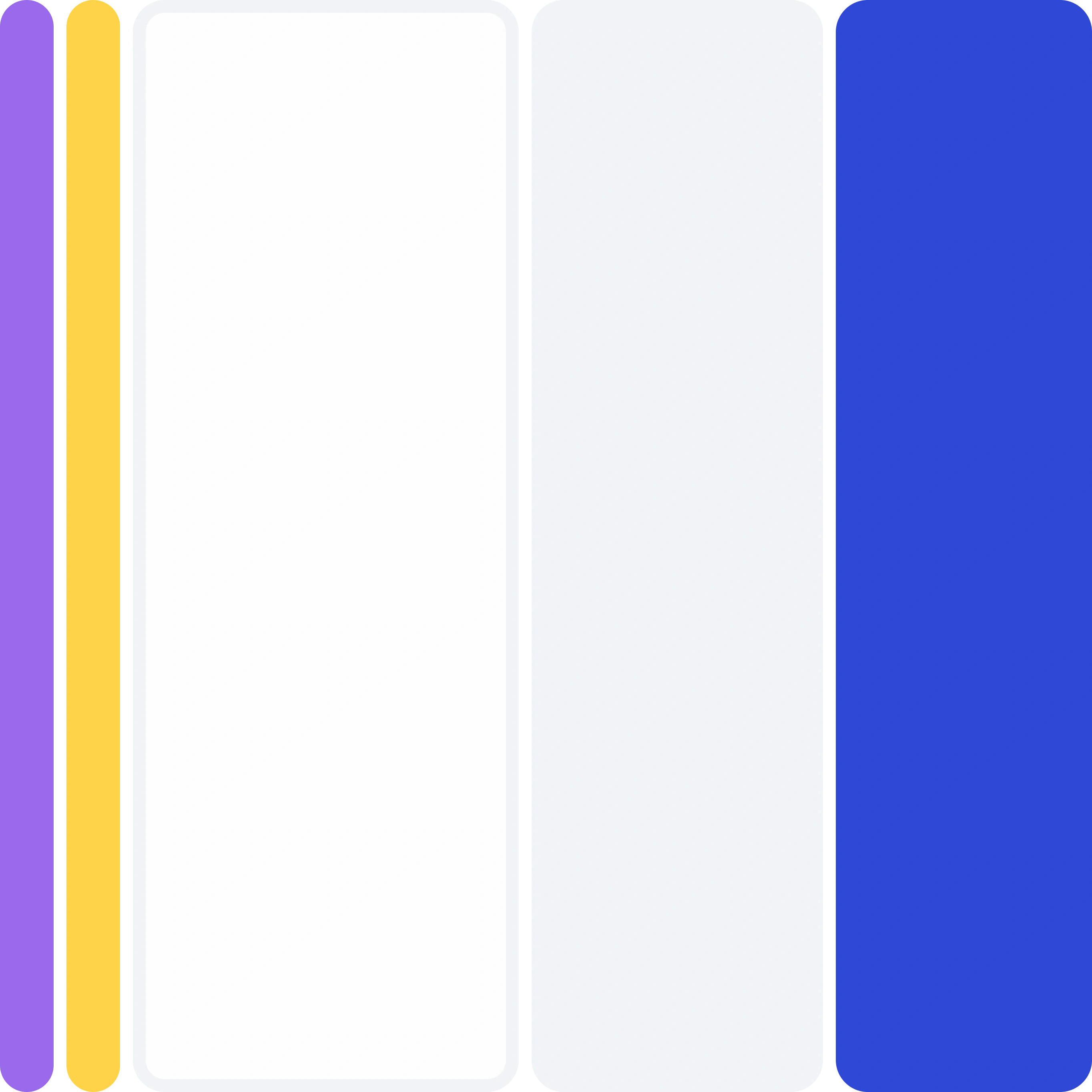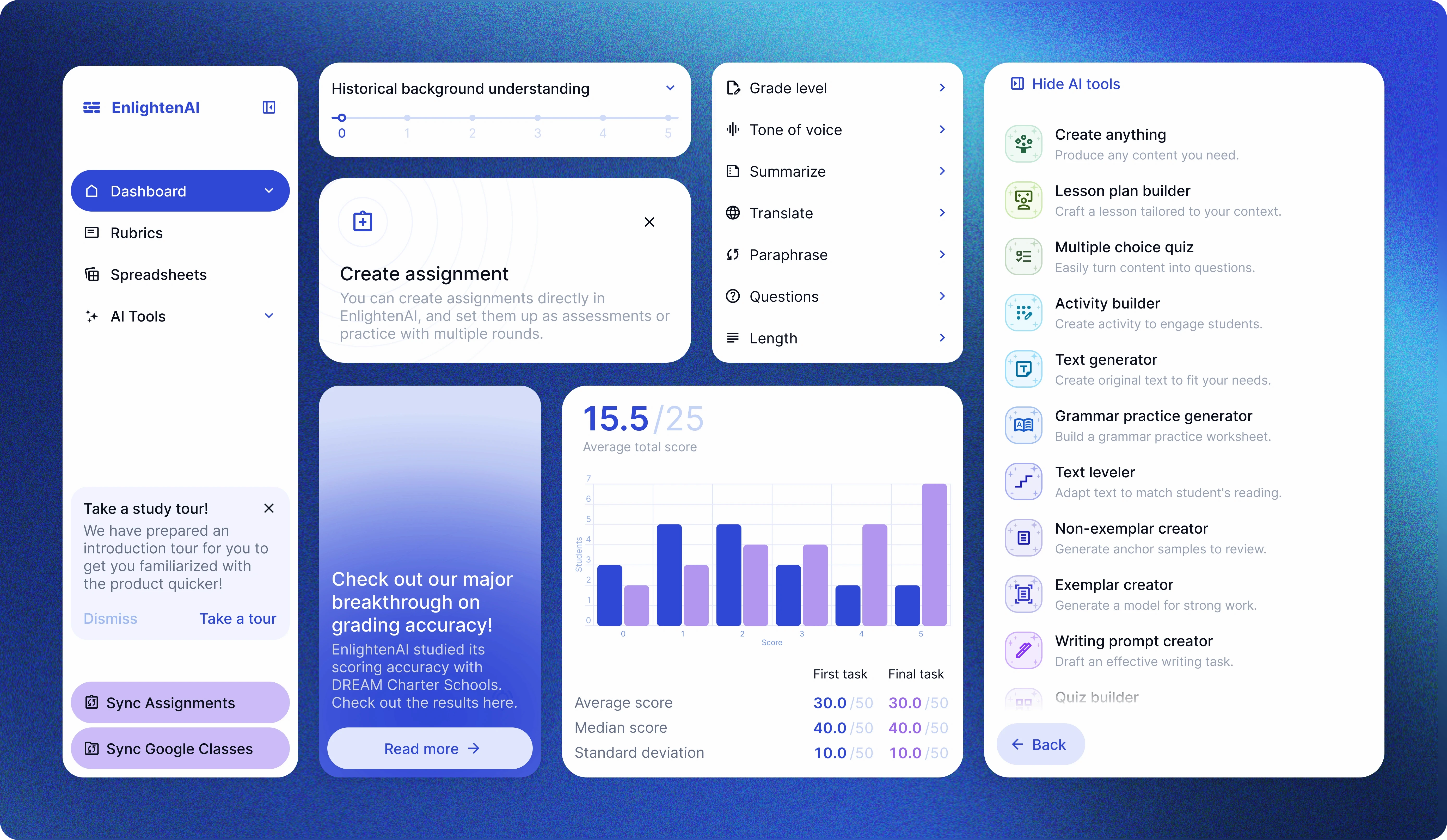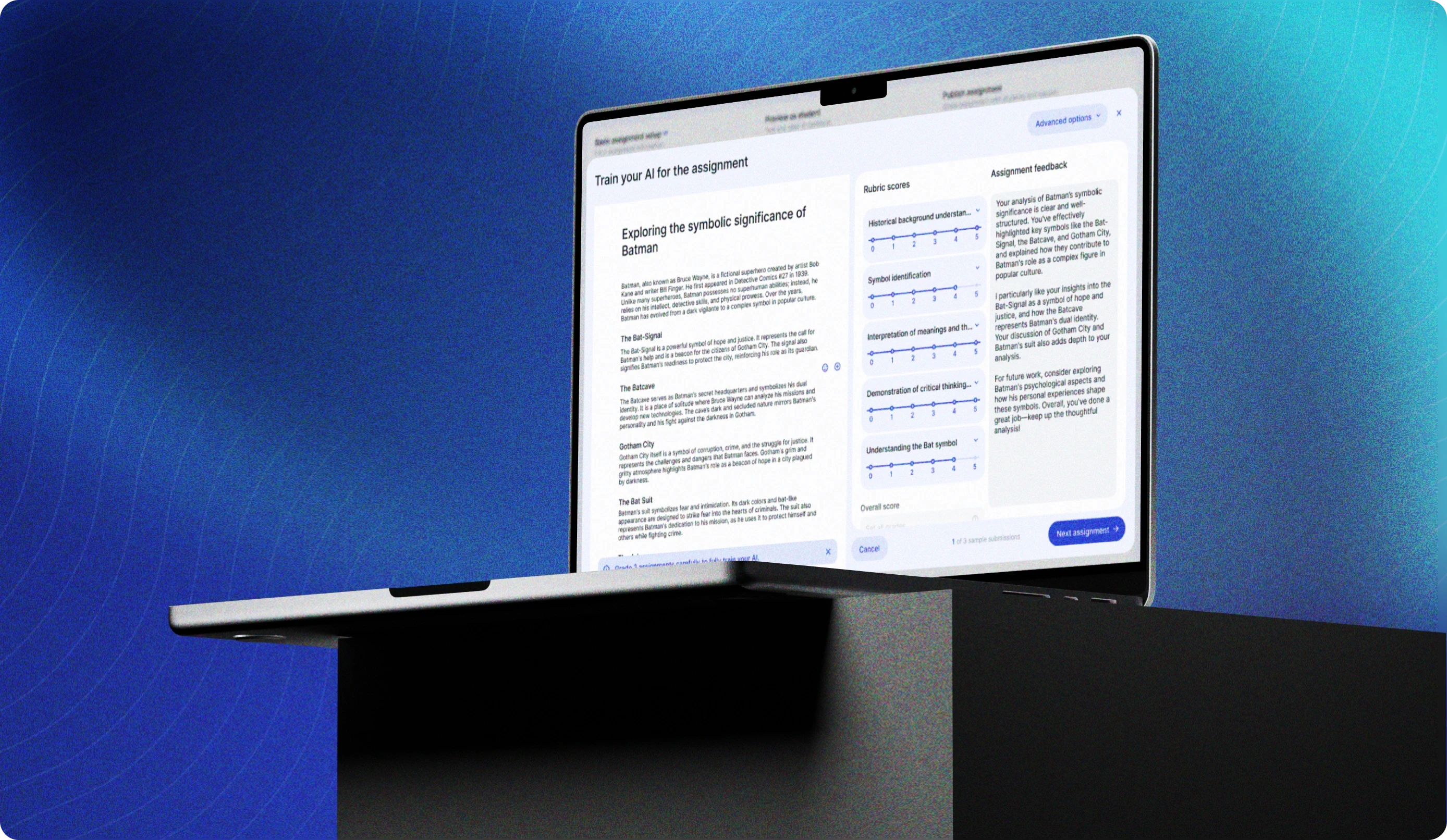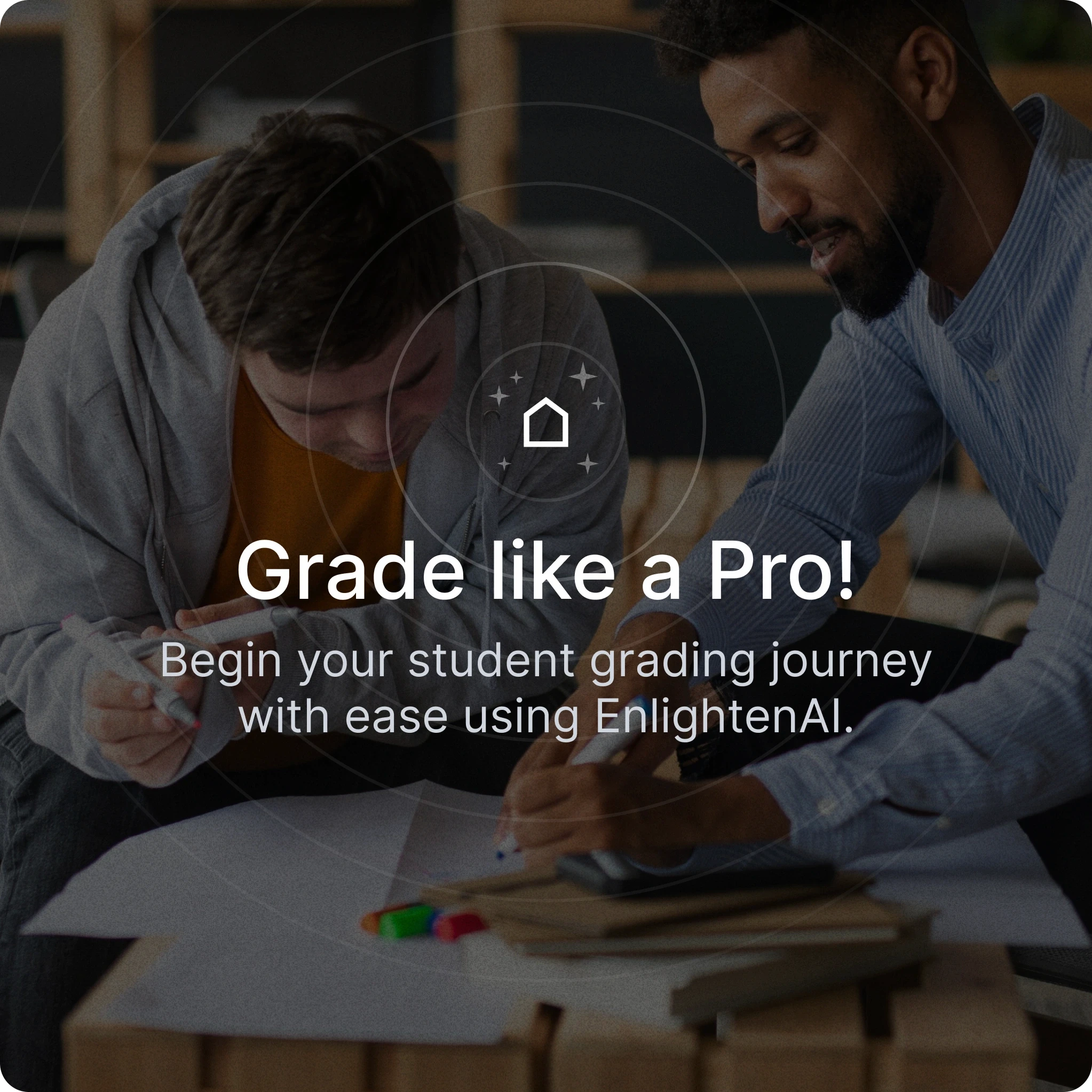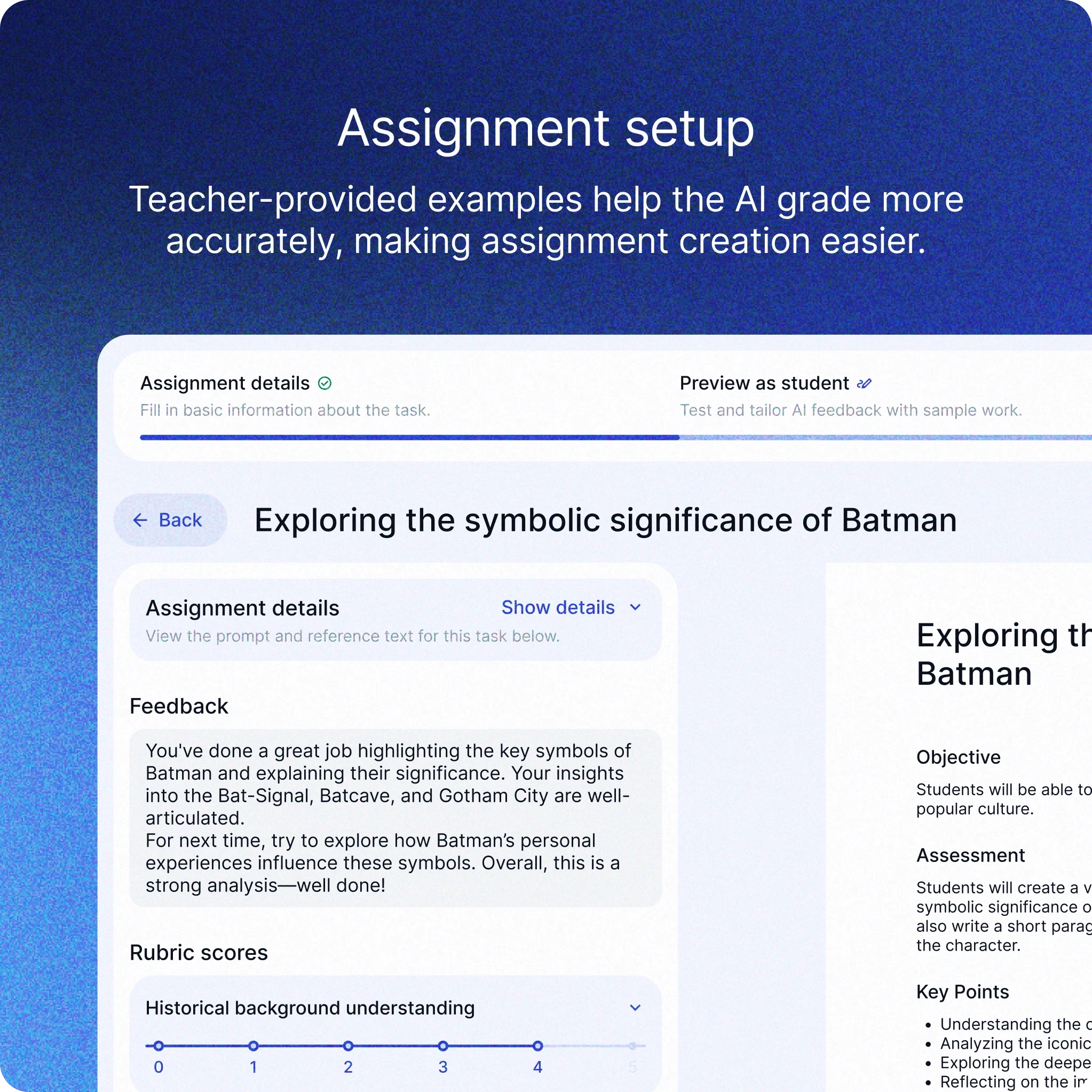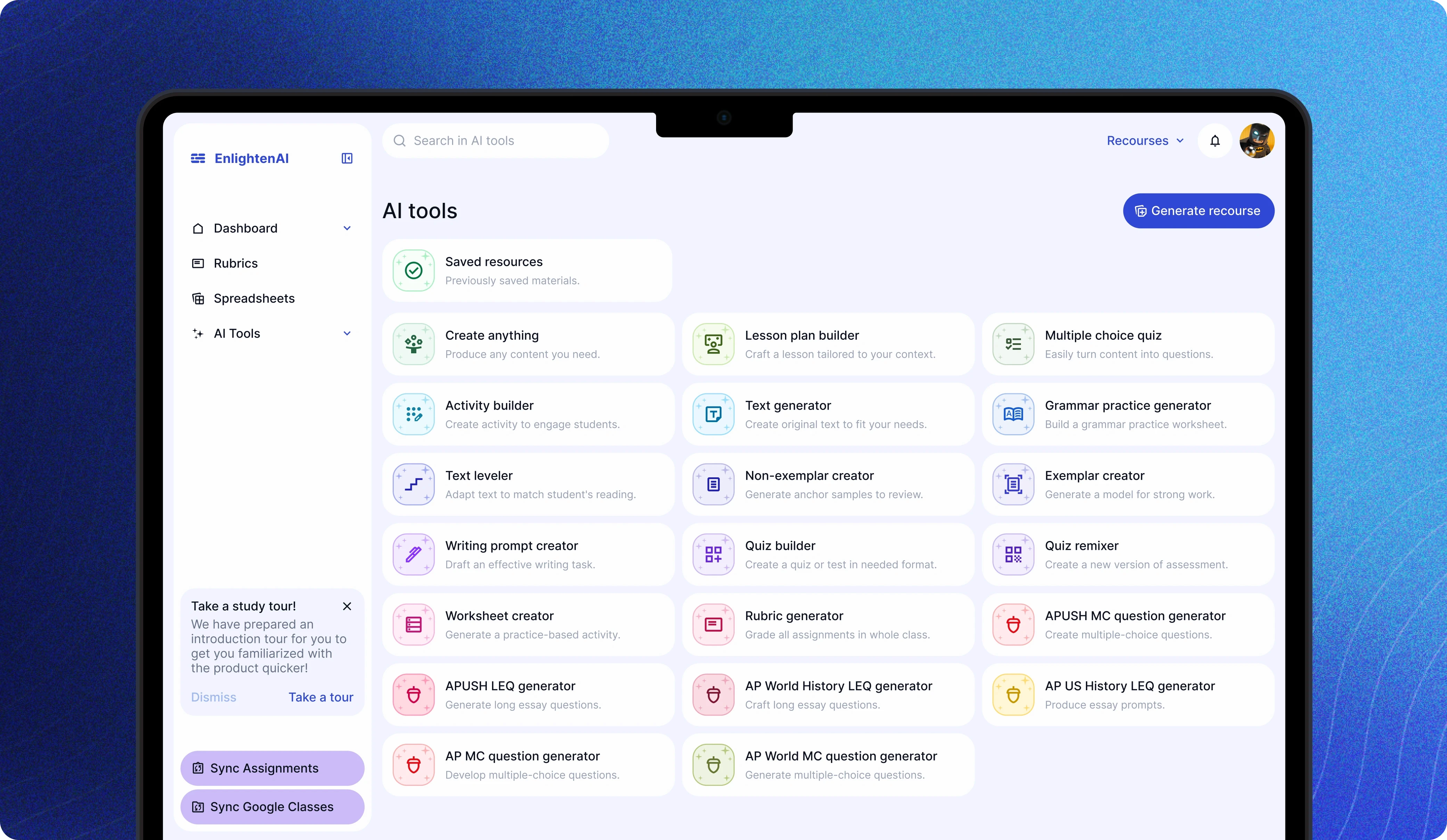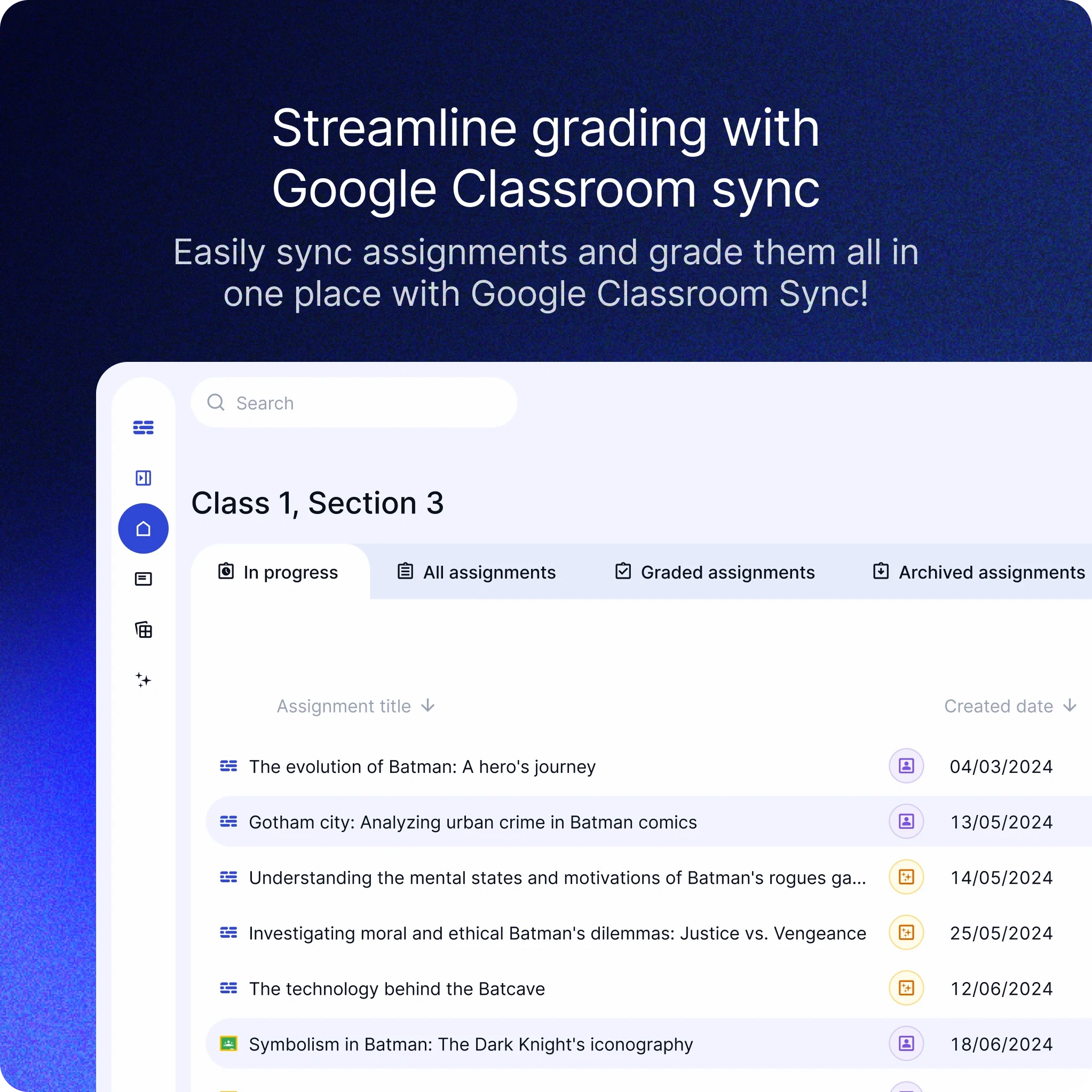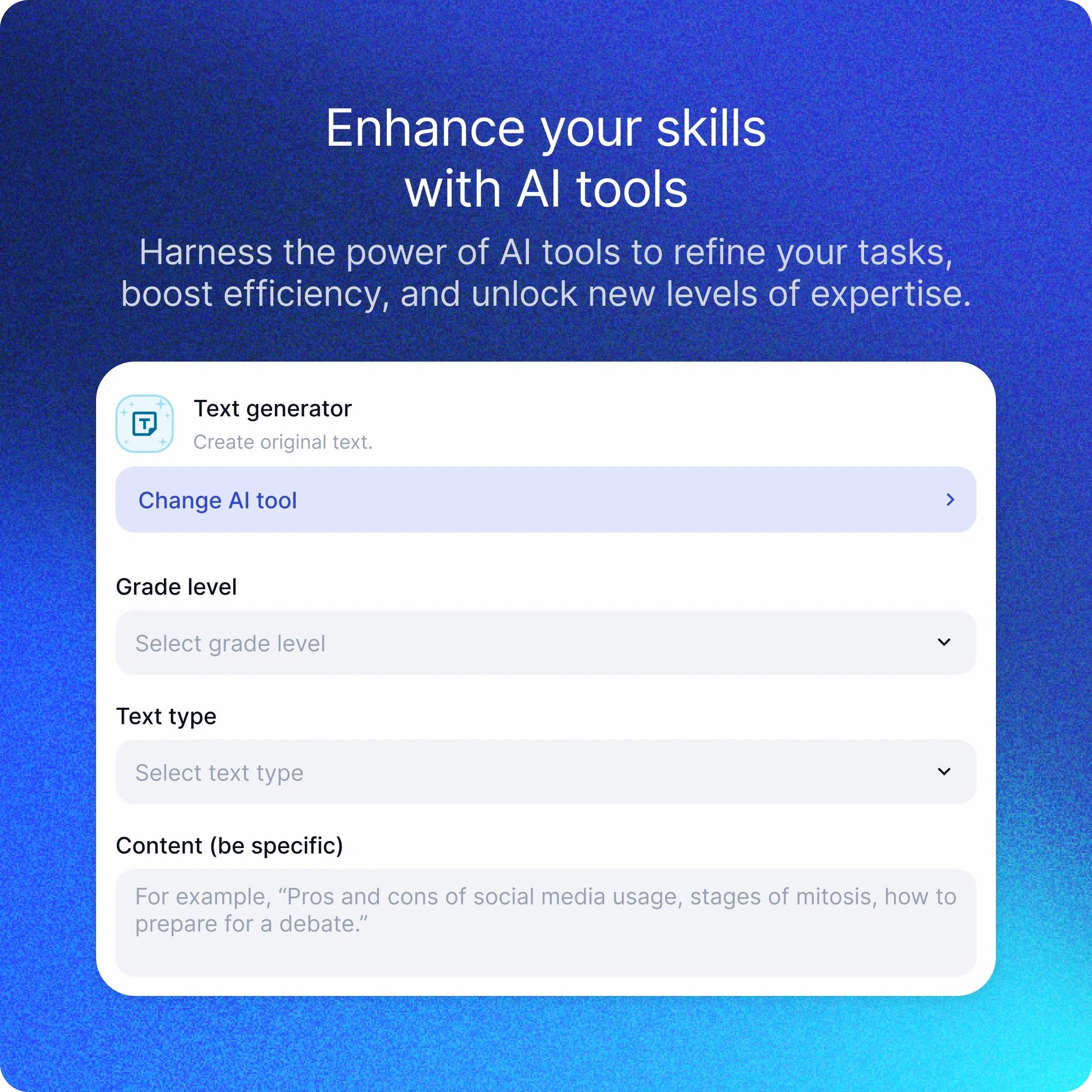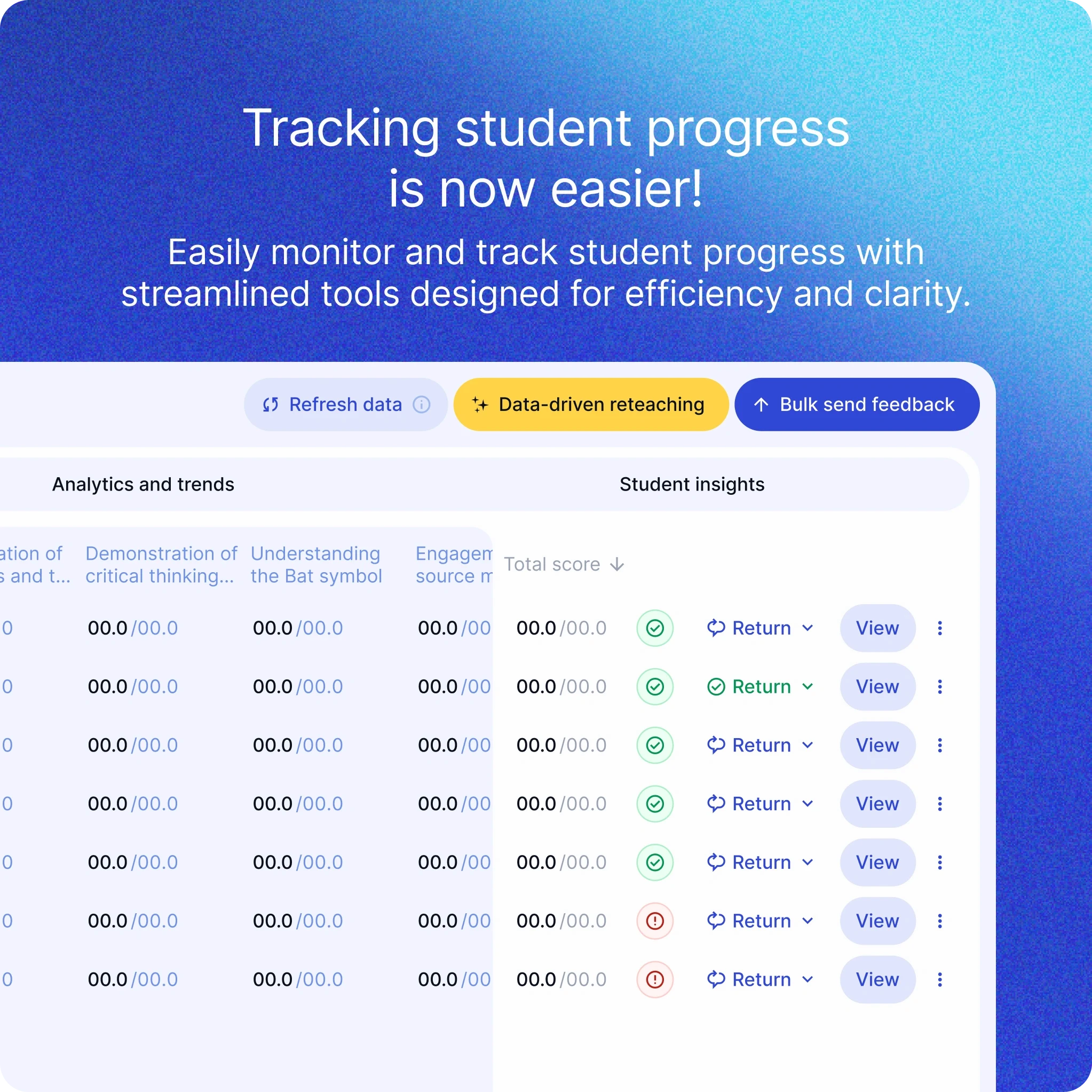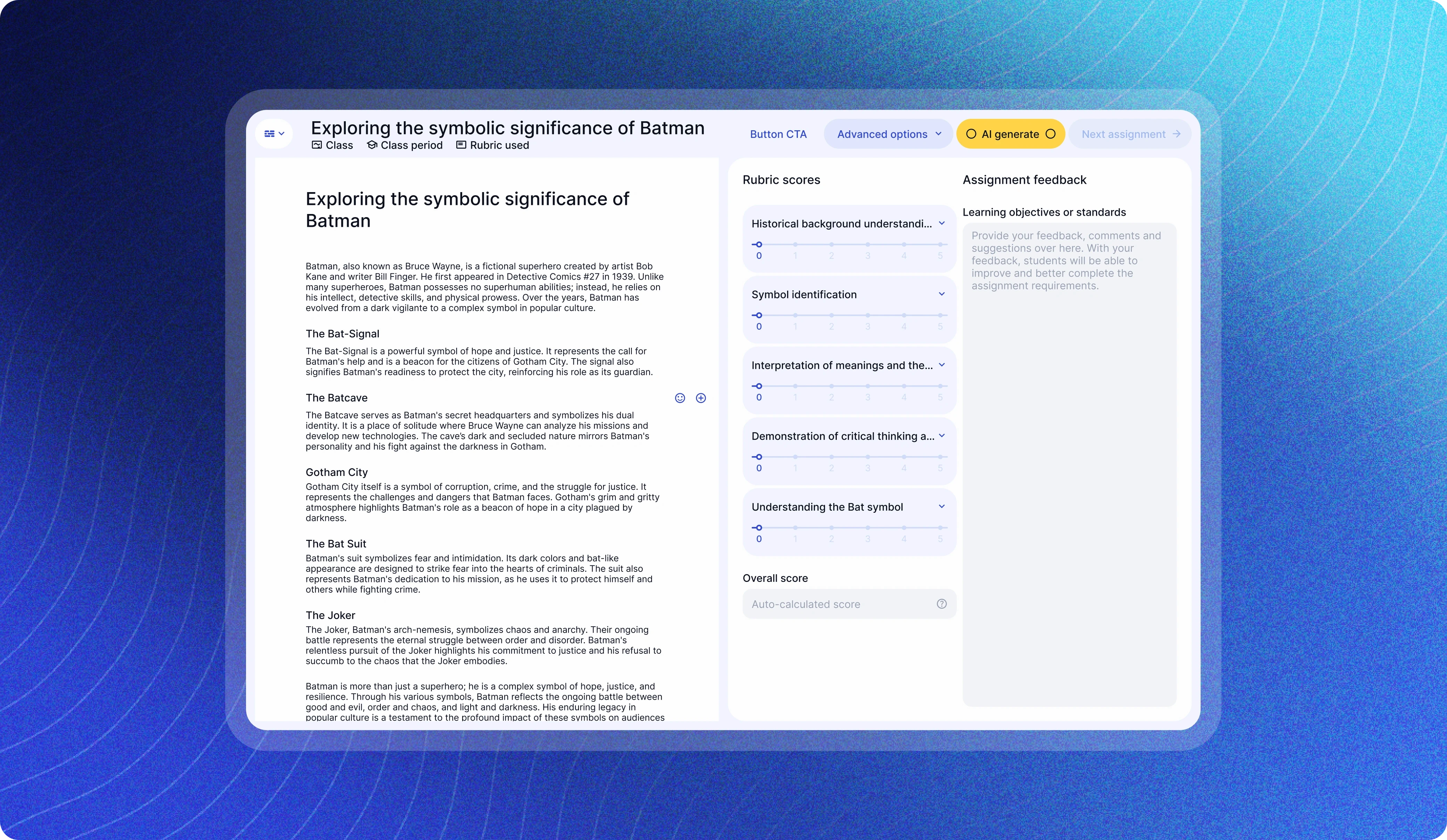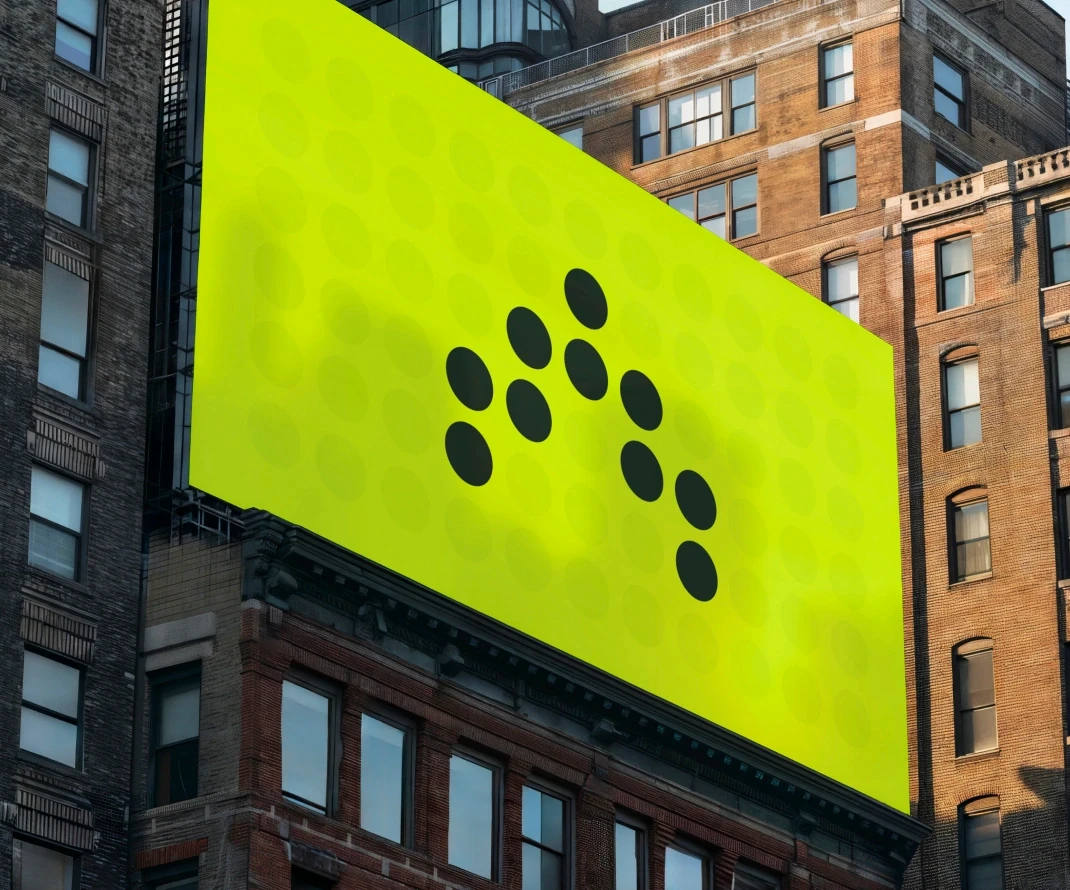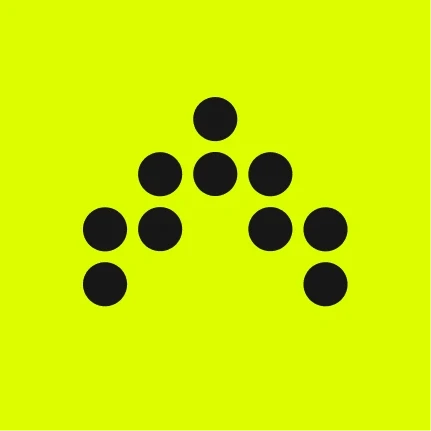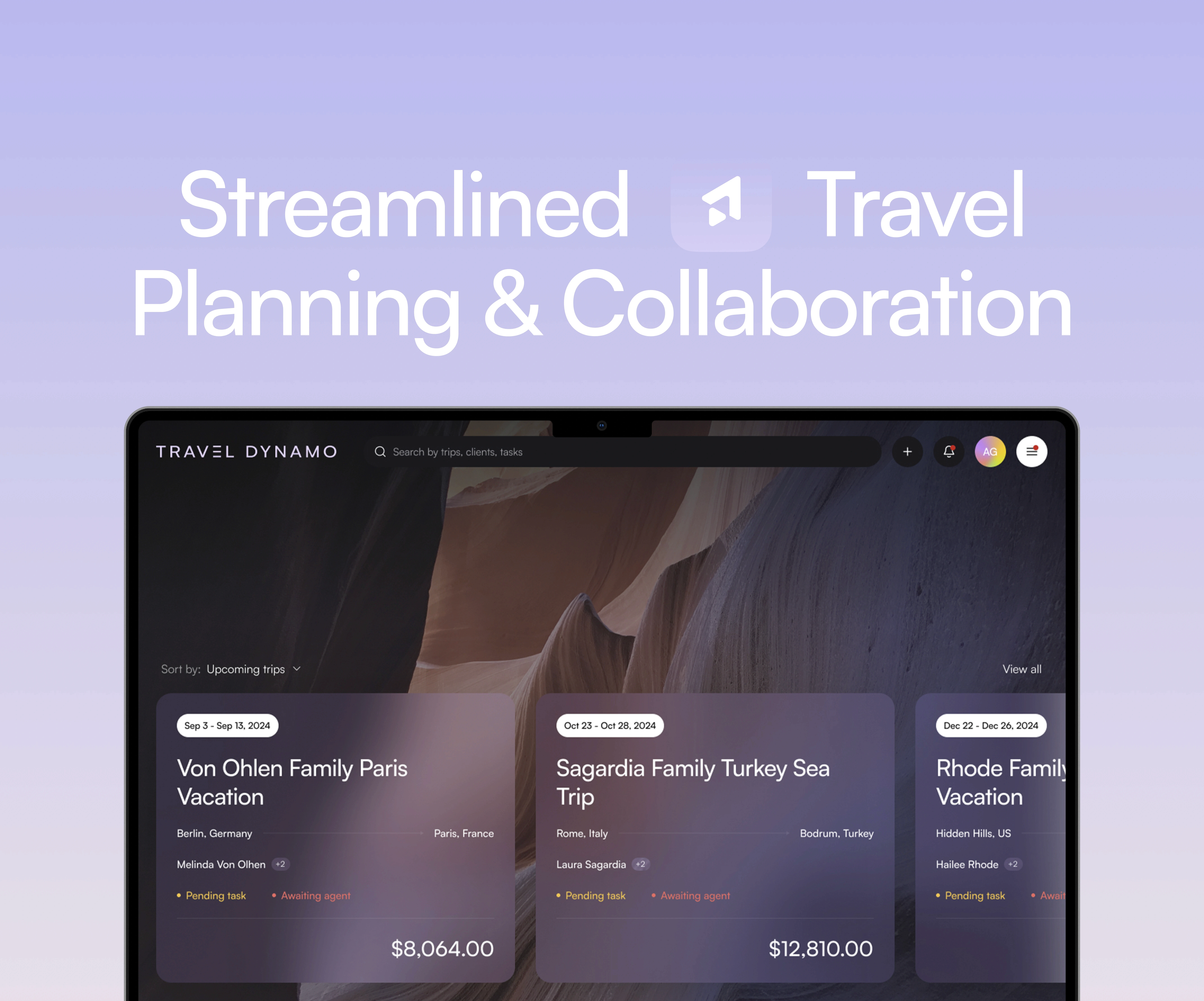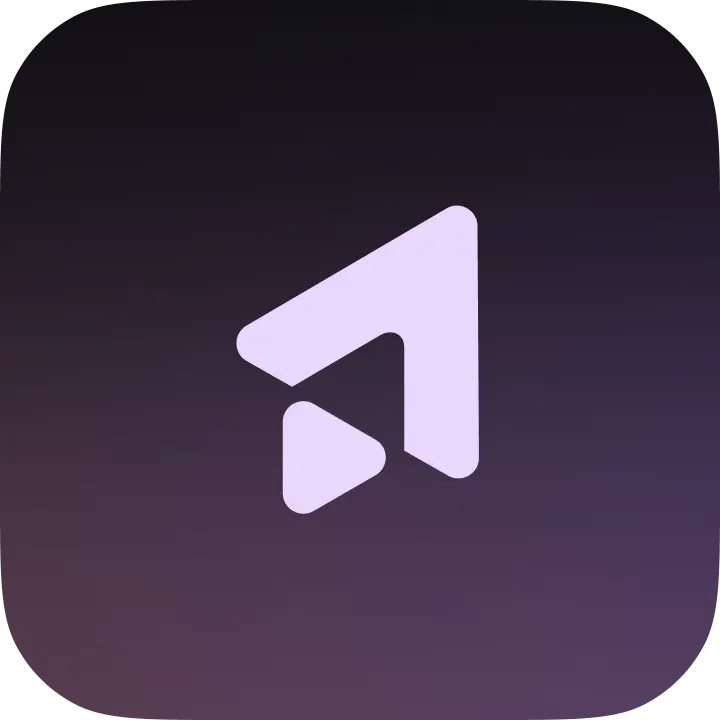We streamlined our efforts and ensured that the product resonated seamlessly with their needs.
What we did
Branding UX/UI Design Website Design Product Management
Year completed
2024
Project
Maximize Impact, Minimize Stress
Enlighten AI is a personalized grader that puts the power of AI in the hands of educators, equipping them to enhance their impact and make their work more sustainable. By harnessing the power of cutting-edge technology, Enlighten AI equips teachers to elevate their impact and cultivate sustainable practices in their work. What sets Enlighten AI apart is its ability to adapt seamlessly to each teacher's unique grading style. Through a personalized AI experience, Enlighten AI evolves alongside educators, aligning with their preferences and standards to enhance efficiency and effectiveness.
Challenge
From Vision to Reality
Upon engaging with the client, we identified a need to revamp the product, improve its visual identity, and enhance the user experience. Equipped with a concise landing page and some drafts, we swiftly grasped the user journey, expediting our understanding of the client's expectations. With a clear directive to rethink the product, we focused on refining its visuals and optimizing user experience. Leveraging valuable insights from client drafts, we targeted key areas for improvement, ensuring alignment with their vision.
Solutions
Navigating Tight Timelines with Precision
Given the tight timeline of just two months for both designing and developing the product, our approach was methodical. We progressed step by step, focusing on screen development and implementation in tandem. The most intriguing challenge lay in crafting the entire flow error-free from the outset. We strategically utilized the project skeleton, enhancing it to meet the requirements of the MVP version. This streamlined approach allowed us to launch swiftly, enabling rapid user feedback acquisition. Such insights proved invaluable for our subsequent product iterations.
Solving the Table Conundrum
The product boasts an abundance of tables, serving various functions from assignments to rubric listings. However, our unique challenge lies in avoiding traditional table formats. Across different tabs, we encounter similar tables differing by a single parameter, presenting a considerable challenge in maintaining consistency while maximizing functionality.
“It's been an absolute game-changer. They have sped our development up by orders of magnitude while greatly improving our product quality and UX, and they are an absolute joy to work with.”
Gautam Thapar
CO-FOUNDER & CEO AT ENLIGHTEN AI
Mastering Quick & Advanced Rubric Display
Transitioning to these screens posed the primary challenge, especially with Quick & Advanced Rubric features. While seemingly straightforward, ensuring user convenience amidst comprehensive functionality proved crucial. Ultimately, our layout, as depicted in the visuals, strikes the optimal balance. Additionally, we prioritized integrating AI seamlessly into the interface, available to users at any stage of interaction.